HTML Overlay with Shotcut
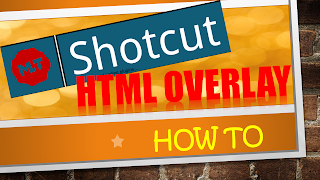
Transcription/प्रतिलिपि Hi and welcome, sometimes it is required to show the scrolling text, subtitles or simple text over the video. Though, Shotcut do not support inbuilt subtitle feature, still it is planned for future, still the time line is not decided. Still, we have a workaround for this. If want to show static simple background, you can use an image file, or you can use a solid color. However, there are 3 filters for this in Shotcut which are 3D Text, Overlay HTML, and Text. The filters should be applied on your clip or track. This video is about the Overlay HTML filter in Shotcut which includes a simply What you see is what you get or visual HTML editor accessible through the Edit button on this filter’s control panel. We will talk more about this later. Let’s get started Create a new project in Shotcut or open an existing project in which you want to create html overlay. In order, to create an html overlay we need to pre-prepare our html to get it displ...

