HTML Overlay with Shotcut
Transcription/प्रतिलिपि
Hi and welcome, sometimes it is required to show the scrolling text, subtitles or simple text over the video. Though, Shotcut do not support inbuilt subtitle feature, still it is planned for future, still the time line is not decided. Still, we have a workaround for this. If want to show static simple background, you can use an image file, or you can use a solid color. However, there are 3 filters for this in Shotcut which are 3D Text, Overlay HTML, and Text. The filters should be applied on your clip or track.
Hi and welcome, sometimes it is required to show the scrolling text, subtitles or simple text over the video. Though, Shotcut do not support inbuilt subtitle feature, still it is planned for future, still the time line is not decided. Still, we have a workaround for this. If want to show static simple background, you can use an image file, or you can use a solid color. However, there are 3 filters for this in Shotcut which are 3D Text, Overlay HTML, and Text. The filters should be applied on your clip or track.
This video is
about the Overlay HTML filter in Shotcut which includes a simply What you see
is what you get or visual HTML editor accessible through the Edit button on
this filter’s control panel. We will talk more about this later.
Let’s get started
Create a new
project in Shotcut or open an existing project in which you want to create html
overlay.
In order, to
create an html overlay we need to pre-prepare our html to get it displayed on
video clip.
There are two
ways of creating HTML first inside Shotcut and another outside Shotcut.
Whichever, may be the method the underlying html code will remain the same. We
have used generic notepad for the session.
Open notepad
and type in the desired code. for example, use marquee for scrolling text.
Adjust the font size, color, background, style of the text and save the HTML at
desired location.
After saving
the HTML open Shotcut, drag or copy video clip, image on the timeline on which
you want text overlay. Select the clip on the time line and open filter window
from view. In filter panel select Overlay HTML filter. Click open button as we
have already created our HTML file and browser to the HTML file location.
Select the HTML file by double clicking the HTML file or Single click and open
button. After selecting the HTML file. The HTML file name is displayed. Click
reload button on HTML overlay. This will refresh the time line and the text
will be displayed on the video. To fine tune the HTML, click Edit on HTML
Overlay filter. An in-built editor will open in separate new window of Shotcut.
Reload the changes and done.
Well Done! you
have successfully, created and HTML overlay on your video. To recap we have
learned the use of HTML overlay and how to use it on the video. Now you can
create scrolling text, basic html based image display etc. on your video.
Which topic
you want us to cover next. Share your thoughts in the comment section.
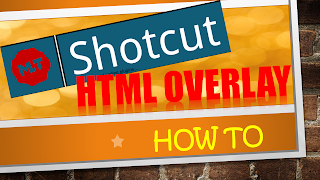


Comments
Post a Comment